As a WordPress optimization specialist, I frequently encounter a recurring issue across various client websites: narrowed columns in the admin panel. This problem typically arises following the installation of additional plugins for SEO optimization or e-commerce.
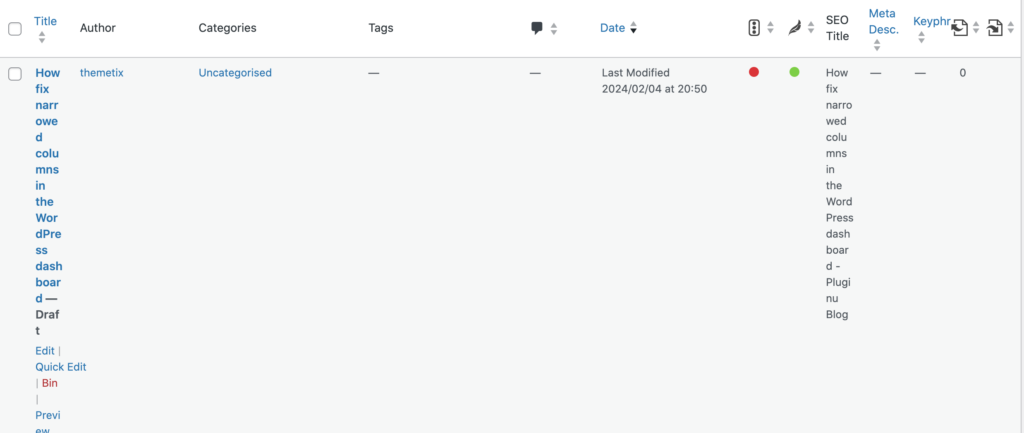
Check Screen Options Area
A practical first step to address this issue is to streamline the admin panel by deactivating non-essential columns. You can achieve this by navigating to the ‘Screen Options’ located at the top right corner of your admin panel.
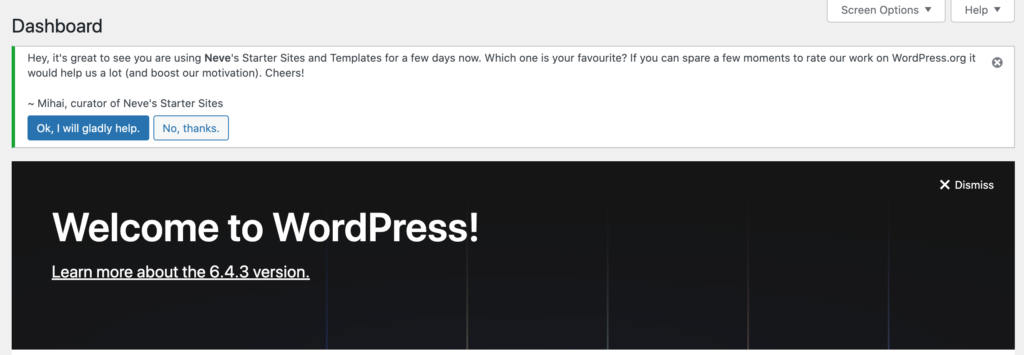
Here, you have the liberty to toggle on or off the visibility of various columns, allowing for a more organized and visually appealing workspace. This not only mitigates the issue of narrowed columns but also enhances the overall efficiency of your admin panel by reducing clutter and focusing on the tools and information that are most pertinent to your needs.
However, if simplifying your admin view does not fully resolve the issue, it’s crucial to delve deeper into the root causes. Conflicts between plugins and the WordPress core can often manifest as layout disruptions, including narrowed columns. Identifying and resolving these conflicts requires a methodical approach:
Investigate Plugin Compatibility
Conduct a Plugin Audit
Temporarily disable each plugin one by one to identify the culprit. Reactivate them individually and observe the effect on your admin panel’s layout to pinpoint which plugin is causing the conflict.
Ensure Compatibility
Verify that all plugins are compatible with your version of WordPress. Incompatible plugins can lead to unexpected behavior, including layout issues.
Implement Custom Solutions
Custom CSS Adjustments: For more persistent layout issues, applying custom CSS directly to the admin panel might be necessary. This approach allows for precise control over the admin panel’s appearance, enabling you to correct the narrowed columns directly. Here’s how to apply a quick fix:
function custom_admin_css() {
echo '<style>
/* Custom CSS to adjust admin panel layout */
.wp-admin .postbox-container { max-width: none !important; }
</style>';
}
add_action('admin_head', 'custom_admin_css');
This snippet, when added to your theme’s functions.php file or a site-specific plugin, will ensure that the postbox containers in the admin panel stretch to the available space, countering the narrowing effect.
By systematically addressing the narrowed columns issue in the WordPress admin panel, you not only enhance your own user experience but also ensure a smoother, more efficient management process for your client websites. Keeping a proactive stance on plugin management and customization can significantly mitigate such issues, leading to a more streamlined and productive WordPress admin environment.