Creating a WordPress website is a straightforward process, and you don’t need to be a web development expert to do it. Here’s a step-by-step guide to help you create your own WordPress website:
Step 1: Choose a Domain Name and Hosting
- Domain Name: Select a domain name that represents your website and is easy to remember. Try to keep it short, and relevant, and avoid special characters or hyphens.
Statistics for popular domain zones (themetix.com)
- Web Hosting: Choose a reliable web hosting provider that suits your needs. Some popular options include Bluehost, SiteGround, HostGator, and WP Engine. Sign up for a hosting plan and register your domain if you haven’t already.
Step 2: Install WordPress
- One-Click Installation: Most hosting providers offer one-click WordPress installation. Log in to your hosting account’s control panel (cPanel), find the WordPress installer, and follow the prompts to install WordPress on your domain.
- Manual Installation: If your hosting provider doesn’t offer a one-click option, you can manually install WordPress by downloading it from WordPress.org and following their installation guide.
Step 3: Configure Basic Settings
- Access WordPress Dashboard: After installation, you can access your WordPress dashboard by visiting your domain with “/wp-admin” at the end (e.g., yourwebsite.com/wp-admin/). Log in with the credentials you set during installation.
- General Settings: Go to “Settings” in the sidebar and configure basic settings like the site title, tagline, and time zone.
Step 4: Choose a WordPress Theme
- Appearance > Themes: Browse and install a WordPress theme that suits your website’s purpose. You can choose from thousands of free and premium themes. Customize your theme to match your branding and style.
Step 5: Install Essential Plugins
- Plugins > Add New: Enhance your website’s functionality by installing plugins. Some essential plugins include:
- Yoast SEO: For optimizing your website for search engines.
- Akismet Anti-Spam: To prevent spam comments.
- W3 Total Cache or WP Super Cache: For improving website performance.
- UpdraftPlus: For regular backups.
Step 6: Create Important Pages
- Pages > Add New: Create essential pages like “Home,” “About Us,” “Contact Us,” and any other pages relevant to your website’s content.
Step 7: Configure Permalinks
- Settings > Permalinks: Choose a permalink structure that’s SEO-friendly. Most commonly, people use the “Post name” option.
Step 8: Add Content
- Posts > Add New: Start adding blog posts or articles to your website. Use the WordPress editor to format your content, add images, and embed videos.
- Media Library: Upload and manage images, videos, and other media in the Media Library.
Step 9: Customize Your Website
- Customizer: Use the WordPress Customizer to modify your website’s appearance, including colors, fonts, and layout.
Step 10: Install Security Measures
- Security Plugins: Install a security plugin like Wordfence or Sucuri Security to protect your website from threats and malware.
Step 11: Set Up SEO
- SEO Plugin: If you haven’t already, configure your SEO plugin (e.g., Yoast SEO) to optimize your website for search engines. Focus on optimizing individual pages and blog posts for specific keywords.
Step 12: Regular Maintenance
- Backups and Updates: Regularly back up your website and keep WordPress, themes, and plugins up to date.
- Security: Monitor and enhance the security of your website regularly.
- Content Updates: Continually update your website with fresh content and engage with your audience through comments and social media.
Congratulations! You now have a basic WordPress website up and running. Remember that building a successful website takes time and effort, so keep learning and improving your site as you go along.
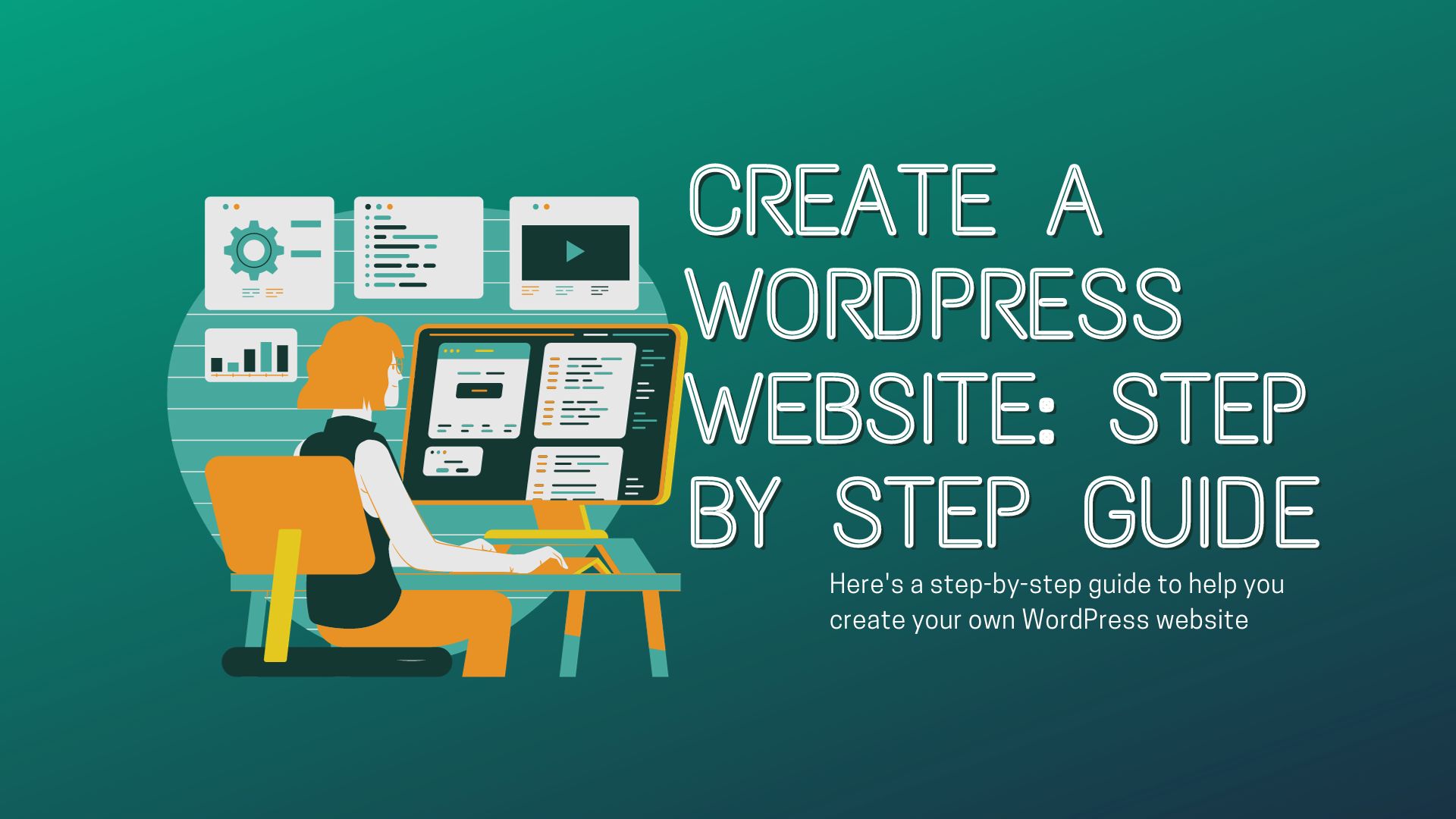
Encuentra el mejor sitio web para el envío de flores a domicilio en Bogotá y toda Colombia con gran variedad de arreglos florales ideales para cada ocasión y destinatario.
The article posted was very informative and useful. You people are doing a great job. Keep going.